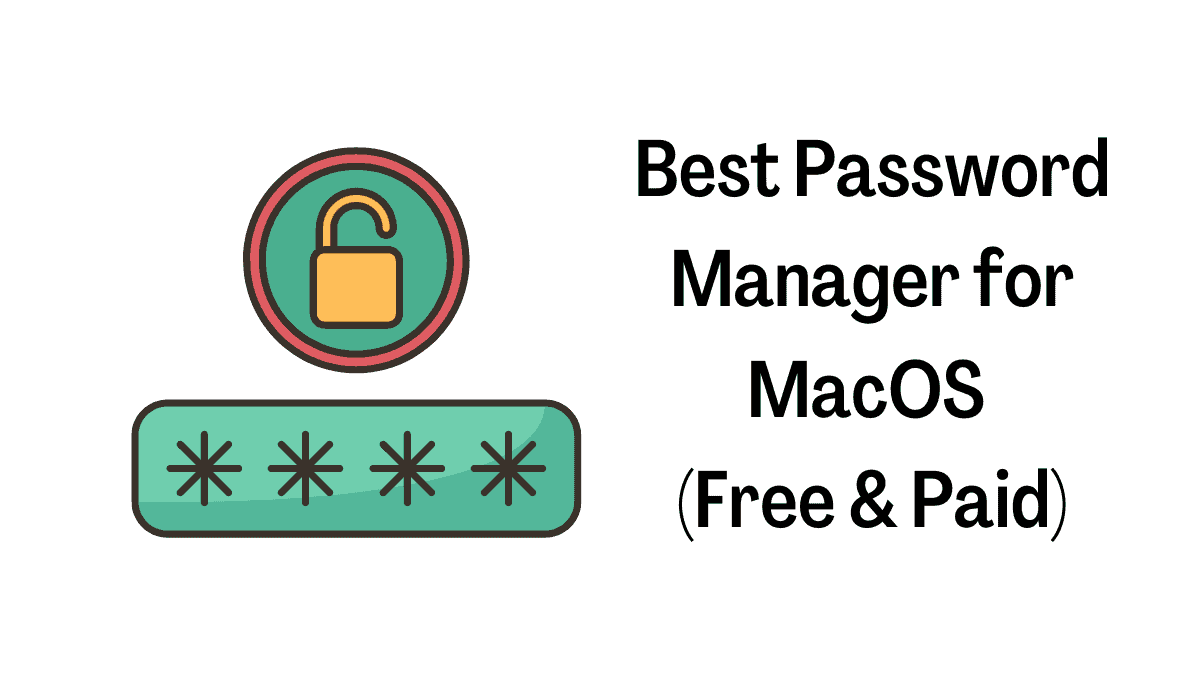
When passwords were simpler to recall, most people could get away with using fewer of them. It wasn’t until recently that the need for complicated passwords and secure ways of storing them prompted the creation of the password manager.
According to Keeper Protection, an inadequate level of password security is the root cause of more than 80 percent of data breaches.
Because using one of these password managers is so convenient, you won’t even have to worry about remembering your passwords anymore.
A good number of these services also monitor for data breaches, evaluate the robustness of passwords, and provide private and secure networks for web surfing.
IBM’s Cost of a Data Breach Report 2021 estimates that a data breach will cost an organization an average of 4.24 million dollars.
We assessed password managers based on various criteria, such as their reputation, ease of use, additional security features, the quality of their free plans, cost, and more.
The following is a list of our top five preferences:
1. LastPass
One of the most secure and user-friendly password managers on the market, LastPass is available in free and paid versions, allowing you to choose the best solution. Unsurprisingly, it’s one of the most popular password managers out there.
To ensure the safety of all data, including passwords, AES-256 bit encryption with PBKDF2 SHA-256 and salted hashes is used. Your credit card information and delivery addresses will be saved in the cloud so that you don’t have to input them each time you order.
You may also keep encrypted notes on insurance plans, policies, and much more.
It’s hard to beat the accessible version of LastPass, but premium memberships come with a slew of handy extras, like the option to log into mobile applications.
If you lose your phone, this might be a lifesaver, stopping anybody from accessing your email and social media accounts.
Multi-factor authentication is one of our favorite features of LastPass since it helps protect you against scams by requiring a different form of identification, such as a code issued by a mobile app or a fingerprint scan.
There are still many sites and services that don’t provide this, so having all of your logins in a vault that is safeguarded in this manner may be beneficial.
As a free user, you may access your LastPass account on any number of devices, but you’ll have to pick between mobile or desktop access if that’s what you prefer.
Pros
- The software is easy to understand and utilize.
- Multi-factor authentication (MFA) software that is entirely feature-rich and free of charge has a few downsides.
Cons
- Desktop apps that have not been updated in a long time.
- A website was stolen in the year 2015. There are several sorts of personal data that cannot be automatically filled out.
2. NordPass
The NordSec product range includes NordPass and NordSec as individual offerings (opens in a new tab). Nordpass is compatible with the browsers’ built-in password managers: Chrome, Firefox, Edge, Opera, Brave, and Safari.
Desktop programs for Windows, macOS, and Linux are available, as are mobile applications for iOS and Android mobile devices, which may be used on iOS mobile devices such as iPhones and iPads.
When you save everything in an online vault, you can access it from any computer, whether a desktop or a laptop.
In addition, NordPass can provide you with robust passwords and keep your credit card and banking information in a safe place, allowing you to complete online shopping transactions much faster.
With the premium version, you may synchronize this data to six other devices with a single license. You are only permitted one in the free edition, but for the next thirty days, you may try out extra premium features at no additional cost, without charge.
There are continuously new features being added to the application (as there should be), regardless of how significant or inconsequential they are.
Assuming you have more than one account, the recently included “switch account” feature makes it possible for you to switch between your personal and corporate accounts with only the press of a button.
In contrast to other services, this one does not restrict the number of passwords that may be saved, which is a convenient feature.
In conclusion, NordPass is an effective password manager that exceeds the requirements that most people would anticipate fulfilling.
3. 1Password
By facilitating the use of a single master password across many accounts in a household, password managers such as 1Password (opens in a new tab) aim to protect not just individuals or businesses but also families.
It is said that 1Password is the most widely used password manager in the whole globe.
Regarding safeguarding login information, the 1Password service may be used by a single individual or a family of up to five people at once.
A commercial solution that offers protection is also available, making it suitable for individuals who work from home and groups of people and businesses.
Because 1Password’s security features are only activated in supported web browsers, you won’t be vulnerable to keyloggers or phishing scams if you use them to safeguard your passwords.
It is reasonable to say that the final product is a password organizer that can be used for personal and commercial reasons, even if you work from home. You still need to keep track of your passwords even if you don’t work from home.
Over 15 million people all over the globe are now using the password management software known as 1Password, which was first developed in 2005 for use on Macintosh computers and has subsequently been adapted to work with Windows, Android, and iOS devices.
Although 1Password does not provide a free plan, a free trial version of the premium plans is included with each purchase.
Pros:
- Travel mode
- Web scanner
- Free 14-day trial
Cons:
- There is no free version available.
- The sharing of information is restricted to family planning only.
4. Dashlane
In 2009, French-based firm Dashlane released its password organizer, and the product shot to the forefront of the market immediately after its release.
Free and paid services are available for people who want more assistance with their online safety.
It is possible to save an unlimited number of passwords in a vault protected by multi-factor authentication on a single device by using a password manager such as Dashlane, one of the most popular password managers in the world.
It can store and automatically fill out forms with delivery addresses and contact information, much like LastPass, and it can even fill in passwords for websites.
The free service provided by Dashlane has been satisfactory, but the premium paid service provided by the firm has been superior to what was anticipated.
In addition to this, it monitors the dark web for any instances of data breaches and sends you individualized alerts if any of the information that you have stored turns up in a collection of stolen data.
It is possible to synchronize your login information across all your devices (both desktop and mobile).
It is also possible to use a virtual private network, which opens in a separate tab, to conduct a more secure web browser while connected to public Wi-Fi hotspots.
This is an excellent option for keeping scanned documents such as identification papers, insurance policies, and invoices.
Even though the Dashlane premium plan is one of the more expensive solutions that may be chosen (along with remote account access and priority support), the extra capabilities (including those that have already been highlighted) more than make up for the cost.
Pros:
- A straightforward synchronization of many devices
- There is a virtual private network (VPN) built in.
- The repercussions of keeping an eye on the dark web
Cons:
- Each free plan is restricted to a maximum of fifty passwords.
- It is entirely free to use on a single electronic device of your choosing.
- The capacity of cloud storage is confined.
5. Keeper
Keeper password manager does not have a free version available (it opens in a new tab), but you may test it out for 30 days before choosing to pay the monthly fee of $19.95. Keeper Security is praised for its infinite device compatibility.
It’s no surprise that Keeper is among the most advanced password managers on the market. Additionally, it is available as a desktop application for Windows, macOS, and Linux, in addition to plugins for all major browsers and mobile applications for iOS and Android.
Mobile devices may also use biometric authentication, and your data can be synced across an infinite number of devices.
As with Dashlane, Keeper alerts you if any of your passwords have been compromised. If any of your passwords are especially weak or have been reused, it will let you know and assist you in creating stronger ones.
In addition, there is a fantastic family package. The login information of everyone in your family is safe. You can safely exchange files and utilize an encrypted messaging app like WhatsApp as an alternative if you’d instead steer clear of Facebook products.
As a result, Keeper may be used on various operating systems and mobile devices. Encrypted chat and sophisticated reporting and warnings may also be purchased as add-ons for additional fees. Dedicated onboarding is also available for additional fees.
Pros:
- Enhanced protection
- Sharing and safely passing on passwords.
- Complete file and password history
Cons:
- Lack of access to the accessible version of PIN
Is it safe to use a password manager?
Using a password manager is safer than entrusting your data and passwords to a company that stores them.
Because each password is encrypted on the user’s device, password managers do not store passwords because they do not need to keep a list to function correctly.
Because of this, even if the firm is hacked, the employees’ credentials will not be stolen.
Users of password managers can generate an unlimited number of complicated passwords and then encrypt the whole set of passwords using a single master password.
Users may often avoid recalling which authentication method they used if they enable several features, including fingerprint or face recognition, available.
Password managers are chosen based on the following criteria:
The use of password managers is dissected in great depth. For our purposes, the most dependable and well-known businesses were at the top of the list. The ability to share data across various systems and devices was another consideration in the selection.
Another factor that played into our decision was whether or not the free versions of password managers offered a sufficient set of functionalities.
A few didn’t offer a free plan, but we included them since the premium memberships they offered had such a high level of functionality that we felt it was necessary to include them.
In the meantime, we looked into how much everything cost. One of the tiers of our plans is entirely free, but we also provide more expensive options that offer a higher level of protection, usability, and user volume (such as families).
You may rest easy knowing that even if someone gains access to your account, they won’t be able to access any of your personal information since this measure will protect your passwords.
What criteria did we use to choose the top 5 password managers?
It was not a simple effort to narrow down the possibilities for the best password managers for macOS available today to include in our review, given the vast number of solutions that are now accessible.
To begin with, we identified six paid options and chose those that covered various use cases. These included solutions designed specifically for business users and others that would work well for families.
Ultimately, we decided to choose the paid option that provided the best value.
Any applications with fewer commonplace elements, such as biometric authentication, were also considered. In addition, we have compiled a list of the top free options available.
Even though they have certain restrictions compared to the commercial software discussed later, these password managers are nevertheless quite powerful in their own right.


